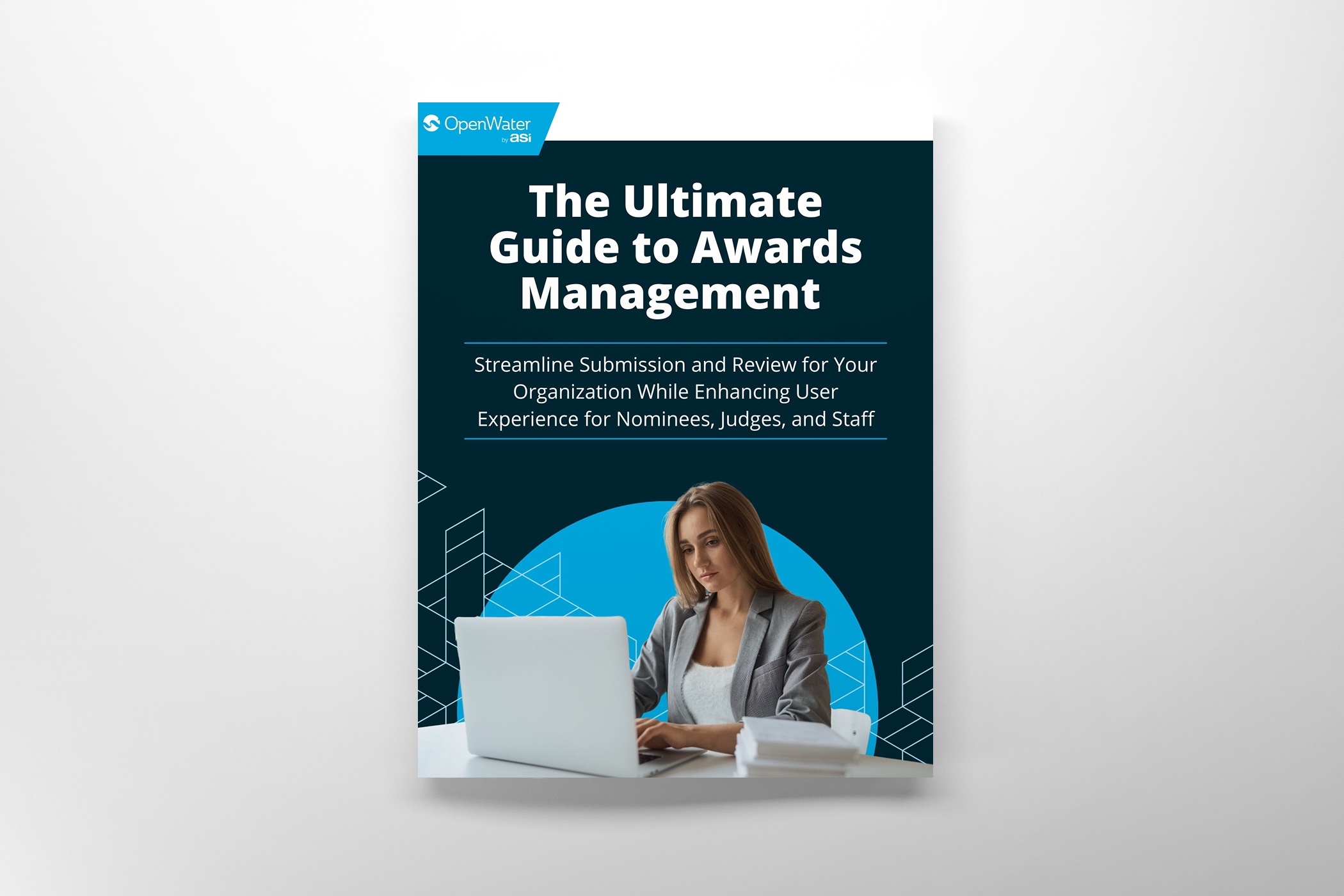Learn How to Build a Call for Presentation in 15 Minutes
TRANSCRIPT
Hey everyone. This is Kunal Johar, CTO of open water. And today I’m gonna walk you through how you can use open water to build your call for presentations. Call for posters, call for abstracts, call for speakers, whatever you may call it in just about 15 minutes. So what are abstracts well, similar to your high school science fair.
When you wanted to submit your presentation there, you’d have to provide a, maybe a hundred word summary of the work and the research you had done. Similarly in associations professional societies. Scientific and medical groups universities, the same process exists to figure out who should be speaking at conferences.
Put short, interesting members are doing interesting things and the organization puts out a call so that people can submit quick summaries of what they’ve worked on and that’ll help a review committee or conference chairs figure out what they should select to have the speakers present at the conference.
So let’s build this together and open water provides templates that allow you to quickly install common workflows that you can then take and make your own. I’m now logged into open water as an administrator, and I can click on ad program. I can search for my call. So in this case, call for conference proposals, click install, and I can install it with sample data.
Let’s go ahead and have that happen. Takes about one minute. Great. We see the sample template was installed with sample data, so we can easily demo this for you. Let’s go ahead and set some dates to open up the call.
And we also open up through review period. Great. Once I do that, I’ll see the link so that I can test out my call.
And here we see the demo system I can put in a presentation title. I can say if it’s an oral presentation or a poster presentation, I can choose a topic. I can input some information and I can also provide data about the primary present. The call was also configure such that if it’s an oral presentation, I have to fill out this in-person checklist such as supplying my audio visual needs if I consent to recording.
And also if I have additional presenters I’d like to talk about. So as a reminder, an open water, you can configure all of those feels pretty easily. So you can make this call your own by going into the form builder, clicking, edit, dragging, and dropping and adding any feels, which you’d like to add to the form.
After you add all the fields of information you’d like to collect from your proposals. You’ll typically send out the call. Let’s talk about that process before sending out your call for people to submit. You wanna make sure the submission form is complete as we’ve just done. You’re also gonna wanna take a look at the confirmation page and make sure people know what those next steps will be.
Perhaps all they need to do is submit a presentation and everyone that submits is invited or perhaps people that submit. May go through a review period. You may wanna use the confirmation page to cover that information. You’ll also wanna make sure those dates you set earlier are the dates that have whatever deadline you want have specified.
For example, perhaps you want people to submit by a certain day and after they submit, perhaps you want them to be able to edit that information after submitting, you can make all of those configuration options ready and accurate, depending on the needs of your particular call. Once you’re ready.
You’ll go to the overview and you’ll send this link out the direct call for submissions link to the people you like to have participate. You can also place that on the open water website or on a website of your choice. This will be the process for people to begin their call for submissions. After some time you’ll be getting in those completed submissions, people will submit, they’ll get their confirmation message, perhaps a confirmation email, and you’ll be ready for reviewing.
Let’s talk a bit about the review process. Similar to the submission form. The template installed does also contain some review criteria. In this case, it is a comments field, and also that’s optional as along with a quality score, which you’ll see here, the configuration is a hundred points, 10 points or zero points.
So the next thing you’re gonna wanna do is you’re gonna wanna add yourself as a reviewer.
And then also assign yourself to some entries. Once you do that, you’ll be able to preview the review process,
flip through proposals. See what the reviewer can see. And as all this is configurable. Provide comments and potentially provide a score. You can flip through complete the review. Once all is good. You can clear yourself out as a test reviewer and add in real world reviewers. Once the review period is over, you’re gonna want to go to tools, score slash results.
Click on the results. And here as the conference organizer, you can sort through all of the scores that were tabulated and decide which items should be accepted for presentation. In this case, I’m gonna go ahead and accept everything.
In many cases after proposals are accepted for the conference, you’ll want those same proposals to go back in and submit materials such as a quick video, demonstrating what they’re gonna talk about or an upload of a poster. Let’s take a look at that back in the template. You’ll see we’ve configured two rounds of the workflow.
So the main round collected information about who the presenter is and their abstract. And then we have this upload materials round. In the upload materials round, you’ll see that we have another submission form, which in this case, we’re asking people to submit a poster or their presentation. What you can then do is you can use our email wizard and you can send an email blast out, asking people to go back into the system and complete their poster uploads or their presentation uploads.
Let’s take a look at an example of that. I’ve impersonated, one of the presenters in this case, it’s LeBron James. And when he logs in, he’ll see that some of his abstracts require additional information click to continue. And I’ll see a list of my accepted proposals, this case. Let me log into one of them.
And I’m asked now I could review the information I’ve submitted and all this can be made to be editable. But in this case, the template has deemed them to be read only toggle over to my upload material section. And here I can upload an example poster and I can go ahead and submit that. So once again, the submitters are able to go in and upload their posters or videos, or if you wanna have information like their bio, all that can be collected next up as the conference administrator, as I’m getting closer and closer to the conference, I’m going to want to schedule these at posters and presentations into various time slots.
Great. I’m back in as an admin and I can go to sessions, scheduler here. I can take a look at some rooms and some time slots that we have configured and I can go in and I can begin my scheduling. So let me take some sessions here. I’ll take practice over perfection and I’ll take the greatest of all time.
And you’ll see that the scheduler is able to detect conflicts. In this case, LeBron James can’t possibly be in two different rooms at the same time. So the training will walk you through how to do all the scheduling. You could also see features like ignoring conflicts changing colors around
configuring the legend blocking slots.
And assigning events that may not be related to events on the calendar.
You’ll notice that although you can configure time slots and here’s the add time slot button, if a particular session needs to extend the time slot, there’s also features. Such as setting custom start and end time. So I’m gonna go ahead now and add a bunch of things to the schedule.
All right. Great. Let’s continue over to the gallery just before showing you the gallery. Let’s walk through the configuration of what we just looked at. So here is the sessions scheduler configuration. See here, we can choose the time zone. We can choose what axis we see. So if we don’t want the rooms on top and the time zones on the left or other way around, we can configure that depending on the size of our conference.
If we have a lot of rooms, maybe we want those showing on the Y access. Here we can configure what is eligible for being scheduled. So for our sample template, it is basically anything that’s been submitted, but perhaps you only want high scoring items to be eligible. You saw earlier how LeBron James couldn’t be in two rooms at the same time.
So here we’ve configured the conflict engine to only look at emails. Any field that was collected in the intake process can be used. So if there’s multiple authors, multiple presenters, if there’s even a special AV requirement where you only have one of a certain thing the conflict engine can help make sure all that is handled.
We also have an ignore list so that if you have something like a session chair in every single session, they’re not pulled in everywhere and throwing off an unnecessary number of conflicts next you’ll configure the days. The rooms and the time slots and all those combined are what will assemble the grid.
After you’ve done the hard work of collecting all the materials, reviewing them, scheduling them into a session. Open water will generate an automatic gallery that attendees of your conference can use to search browse, filter, mark their favorites, and add things to their calendar. Also wanna highlight that we integrate with guidebook, the mobile app, and we also integrate with zoom.
So whether it’s in person, zoom, Just online, all on demand, only open waters, gallery supports all of those modes. Here’s an example of the gallery, nearly everything you see here can be configured. You’ll see. The various days people can browse by time slot. They can also search and filter depending on whatever you allow them to.
There’s two views. This is the traditional view where, people might wanna browse the gallery. We also. Have the grid view. So if you wanted to make the grid view available to people add a glance, they can filter on the day and take a look with regards to what’s going on. People browsing the gallery can favorite things and then just filter on their, my favorites.
They can also add it to their Google and outlook calendar. So let’s take a look at poster presentation, example.
So here we have some information about the poster and we can also see that the uploaded poster is there. And let’s also take a look at video presentation, oral presentation. So if a video was uploaded, we are able to produce a preview of that video. Close captions are also supported and that information can be managed as an administrator.
All you have to do is find something on the gallery and you’ll see a shortcut to editing that case. know, You wanted to modify the video provided or any of the other information right here is the gallery configuration. So all I do is I enable the public gallery. In this case, I’ve enabled the favorites, the ability to add to a calendar, the ability to view, schedule and time slot.
And then here you can configure the list page, as you can see, we just have it set to the defaults, but you can choose what you can sort on, what you can search on. And then in the details view, you can see here that we are showing a preview of the presentation, the video file, we wanna show the abstract, and then we have some HTML to format other information such.
Script block to showing the poster and the various authors. So there you have it installing this template and following along these steps we’ve made it so that you two can follow along configure and build a call for your conference in about 15 minutes. To give this a try yourself. You can head over to learn.openwater.com.
We have options for free practice environments. If you’re a customer, of course, it’s a bit easier to just click ad program and get started with one of these templates. Hope you’ve learned that nearly everything I’ve shown here can be configured without code. If you take the time to go through this module, you can probably handle all of the calls for your organization, whether it’s a call for papers, call for presentations, call for abstracts or
Call for speakers. Thanks so much.